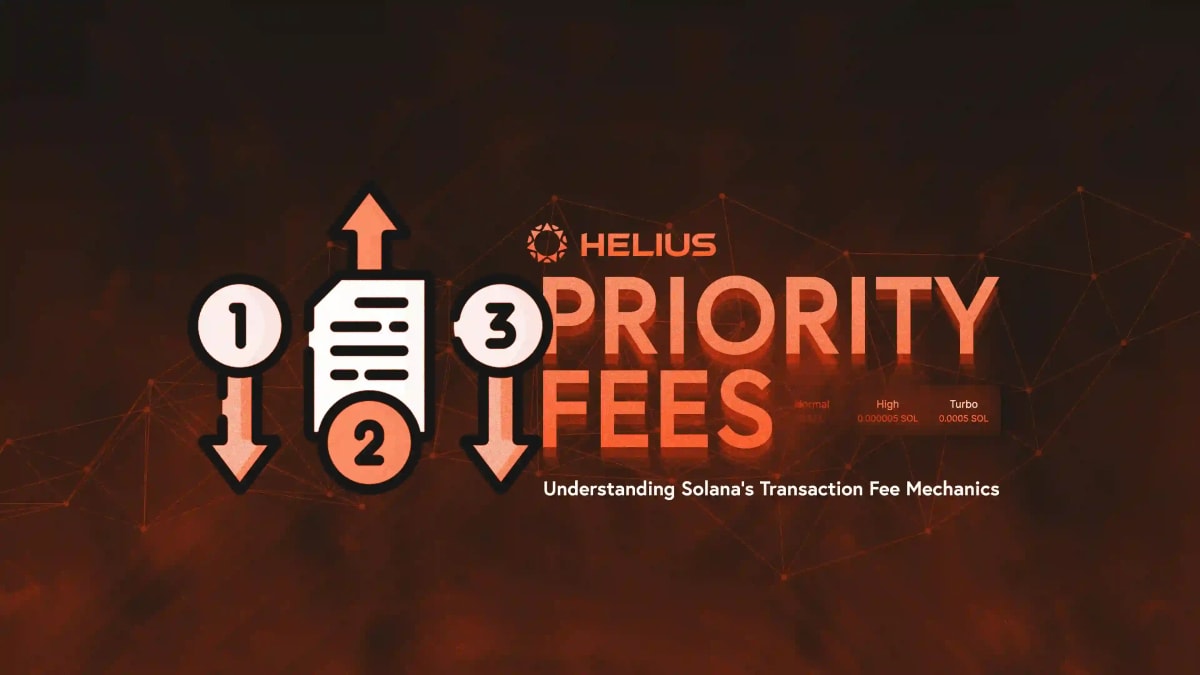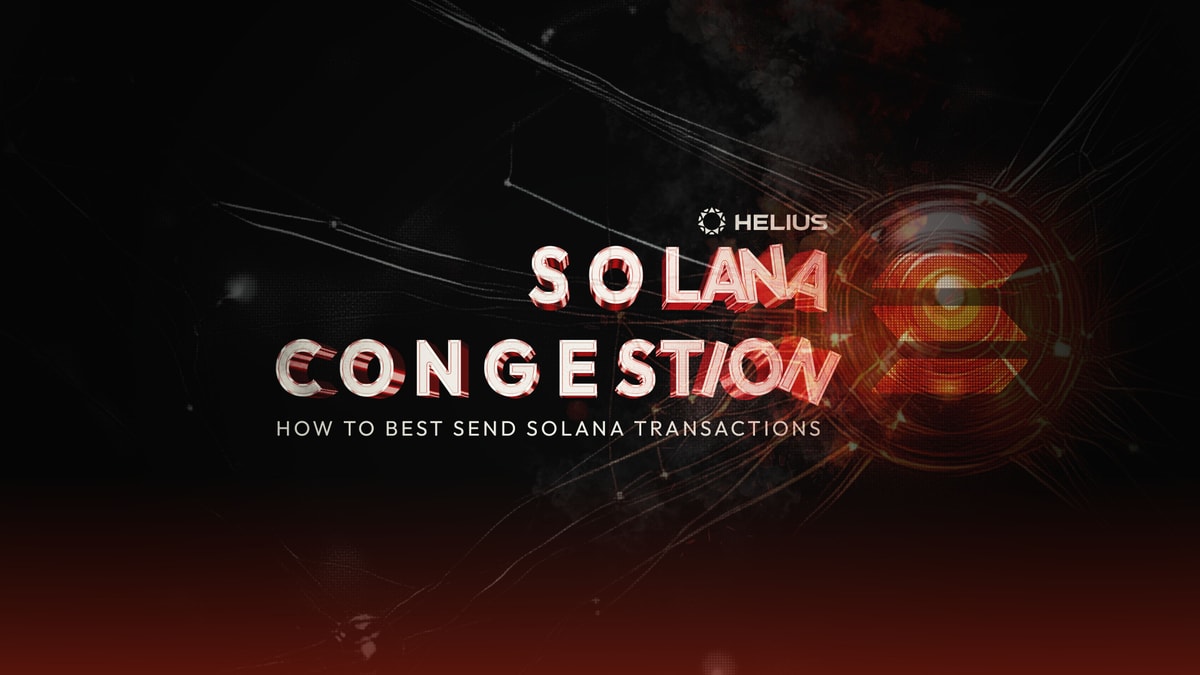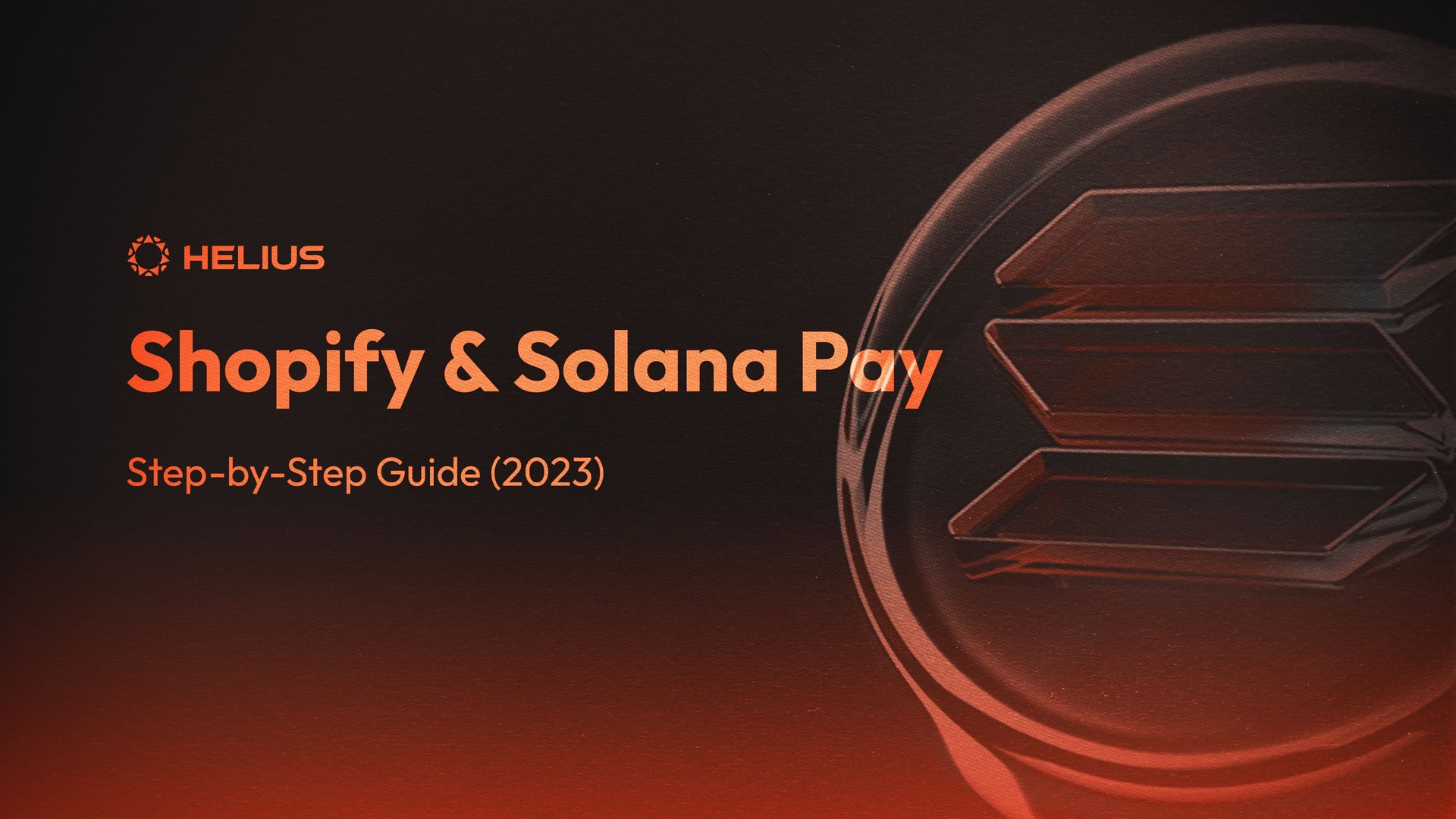
Shopify & Solana Pay: Step-by-Step Guide (2023)
In the rapidly evolving world of e-commerce it's important for businesses to adapt and provide diverse payment methods. Solana Labs has unveiled its new Shopify Solana Pay app, offering a fast, cost-effective, and secure way to accept crypto payments in your online store.
This guide will walk you through the process of integrating Solana Pay into Shopify, from a merchant's perspective to a customer's shopping experience.
Integrating Solana Pay with Shopify facilitates several technical enhancements. The process is streamlined, involving only a few steps to enable Solana payments. Transactions are conducted using USDC, offering a predictable and stable environment.
From an economic standpoint, the transaction costs associated with this integration are notably low, often being below $0.001 as apposed to card fees which can be between 2.4%-2.9% of your order amount.
Additionally, the Solana network's inherent characteristics support rapid transaction times, promoting an efficient payment process.
The integration also introduces web3-based loyalty functionalities, allowing for businesses to store and possibly reward customers through the wallets that they connect with.
In this guide we’ll demonstrate how to integrate Solana Pay into a Shopify store. We will also look over both the merchant set up flow and the customer checkout flow. To be able to follow along you will need:
- A Shopify storefront (for payments to be enabled you will need a premium subscription).
- A Solana wallet (with SOL for transactions) for receiving payments.
- A legally registered business for the application process.
Merchant Set-Up
Once you have set up and populated your Shopify store then you can look to add Solana Pay as a payment method. You can find guidance on setting up a Shopify store here.
Install Solana Pay
Visit the Shopify Solana Pay App Installation Link and click on the “Install” button.
Configure Solana Pay
Here's what to do:
- Enter your business details.
- Await verification, which may take up to 48 hours.
- Input your Solana wallet address, where you'll receive payments from shoppers.
Then, review and accept Solana Pay's Privacy Policy and Terms of Service.
Once this has been setup you will be taken to the Shopify admin portal where you can enable the Solana Pay app and your customers will be able to make payments with Solana Pay.
Customer Checkout
Choosing Solana Pay
At checkout, select Solana Pay as your preferred payment method.
Connecting to a Solana Wallet
There are two ways to interact with the Shopify Solana Pay app. You can either connect your wallet and make a payment or use the Solana Pay QR code to make the payment from a mobile device.
If the “Pay with Wallet” option is selected a prompt will appear asking you to connect your wallet.
Follow the on-screen instructions.
Approving the Payment
Once connected, verify the transaction details and accept the request in the Solana Pay interface.
The app will confirm the payment by checking the transaction history on the blockchain and will update to show a successful payment once this has been detected.
One can also choose the “Pay with QR code” option which will then allow a user to complete the payment from a mobile device.
After scanning the code you can accept the transaction and the Shopify app will detect once the transaction is successful.
Conclusion
Standard web2 payment methods have always been clunky so the addition of the Solana Pay Shopify app will help to streamline the payment process for online shoppers. The Solana Pay app helps merchants to accept crypto payments and reduces the fees of digital payments. With the setup being so simple, it's a great opportunity to add this payment option to your site. For a more detailed breakdown of how this app works you can look through the docs here.
Related Articles
Subscribe to Helius
Stay up-to-date with the latest in Solana development and receive updates when we post